Apache APISIX Integrates with OpenTelemetry to Collect Tracing Data
Blog posts are not updated after publication. This post is more than a year old, so its content may be outdated, and some links may be invalid. Cross-verify any information before relying on it.
This article introduces the Apache APISIX’s opentelemetry plugin concept and
how to enable and deploy the plugin.
Background Information
OpenTelemetry is an open source telemetry data acquisition and processing system. It not only provides various SDKs for application side telemetry data collection and reporting, but also provides data collection side for data receiving, processing, and exporting. Export to any or more OpenTelemetry backends, such as Jaeger, Zipkin, and OpenCensus. You can view the list of plugins that have adapted the OpenTelemetry Collector in the registry.
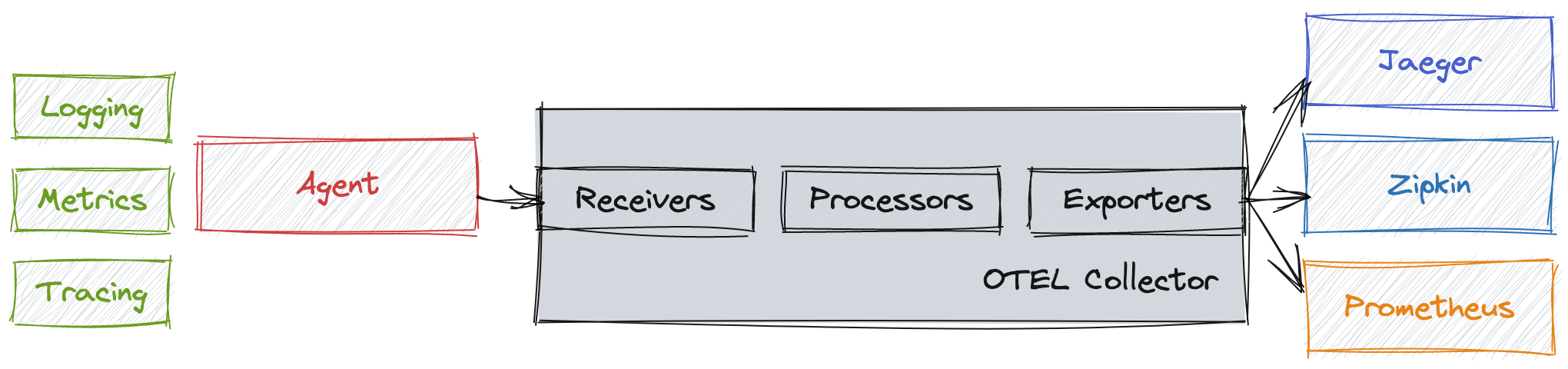
Plugin Introduction
The opentelemetry plugin of Apache APISIX implements Tracing data collection
and sends it to OpenTelemetry Collector through HTTP protocol. Apache APISIX
starts to support this feature in v2.13.0.
One of OpenTelemetry’s special features is that the agent/SDK of OpenTelemetry is not locked with backend implementation, which gives users flexibilities on choosing their own backend services. In other words, users can choose the backend services they want, such as Zipkin and Jaeger, without affecting the application side.
The opentelemetry plugin is located on the agent side. It integrates the
OpenTelemetry agent/SDK and adopts its features in Apache APISIX. It can collect
traced requests, generate trace, and forward them to the OpenTelemetry
Collector. It supports the trace protocol, and it will support the logs and
metrics protocols of OpenTelemetry in the next version.
Enable the Plugin
You need to enable opentelemetry plugin and modify collector configuration in
conf/config.yaml configuration file.
We assume that you have already deployed the OpenTelemetry Collector on the same node as the APISIX and enabled the OTLP HTTP Receiver.
Need help completing deployment of the OpenTelemetry Collector? See the scenario Example below.
The default port of the OTLP HTTP Receiver is 4318, and the address of the
collector is the HTTP Receiver address of the OpenTelemetry Collector. For
related fields, see the
Apache APISIX documentation.
A typical configuration might look like this:
plugins:
... # Other plugins that have been enabled
- opentelemetry
plugin_attr:
...
opentelemetry:
trace_id_source: x-request-id
resource:
service.name: APISIX
collector:
address: 127.0.0.1:4318 # OTLP HTTP Receiver address
request_timeout: 3
Method 1: Enable the Plugin for a Specific Route
In order to show the test effect more conveniently, sampler is temporarily set
to full sampling in the example to ensure that trace data is generated after
each request is traced, so that you can view trace related data on the Web UI.
You can also set relevant parameters according to the actual situation.
curl http://127.0.0.1:9080/apisix/admin/routes/1 \
-H 'X-API-KEY: edd1c9f034335f136f87ad84b625c8f1' \
-X PUT -d '
{
"uri": "/get",
"plugins": {
"opentelemetry": {
"sampler": {
"name": "always_on"
}
}
},
"upstream": {
"type": "roundrobin",
"nodes": {
"httpbin.org:80": 1
}
}
}'
Method 2: Enable the Plugin Globally
You can also enable opentelemetry plugin through the Apache APISIX Plugins
feature. After the global configuration is complete, you still need to create
the route, otherwise it will not be possible to test.
curl 'http://127.0.0.1:9080/apisix/admin/global_rules/1' \
-H 'X-API-KEY: edd1c9f034335f136f87ad84b625c8f1' \
-X PUT -d '{
"plugins": {
"opentelemetry": {
"sampler": {
"name": "always_on"
}
}
}
}'
Method 3: Customize Labels for Span through additional_attributes
For the configuration of sampler and additional_attributes, see the
Apache APISIX documentation,
where additional_attributes is a series of Key:Value pairs, you can use it
to customize the label for Span, and can follow Span to display on the Web UI.
Add route_id and http_x-custom-ot-key to the span of a route through
additional_attributes, see the following configuration:
curl http://127.0.0.1:9080/apisix/admin/routes/1001 \
-H 'X-API-KEY: edd1c9f034335f136f87ad84b625c8f1' \
-X PUT -d '
{
"uri": "/put",
"plugins": {
"opentelemetry": {
"sampler": {
"name": "always_on"
},
"additional_attributes":[
"route_id",
"http_x-custom-ot-key"
]
}
},
"upstream": {
"type": "roundrobin",
"nodes": {
"httpbin.org:80": 1
}
}
}'
Test and Verify the Plugin
You can enable opentelemetry plugin in any of the above three methods. The
following example uses the example of method three to create a route. After the
creation is successful, see the following commands to access the route:
curl -X PUT -H `x-custom-ot-key: test-ot-val` http://127.0.0.1:9080/put
After the access is successful, you can see the details of the span similar to
/put in the Jaeger UI, and you can see that the custom tags in the route are
displayed in the Tags list: http_x-custom-ot-key and route_id.
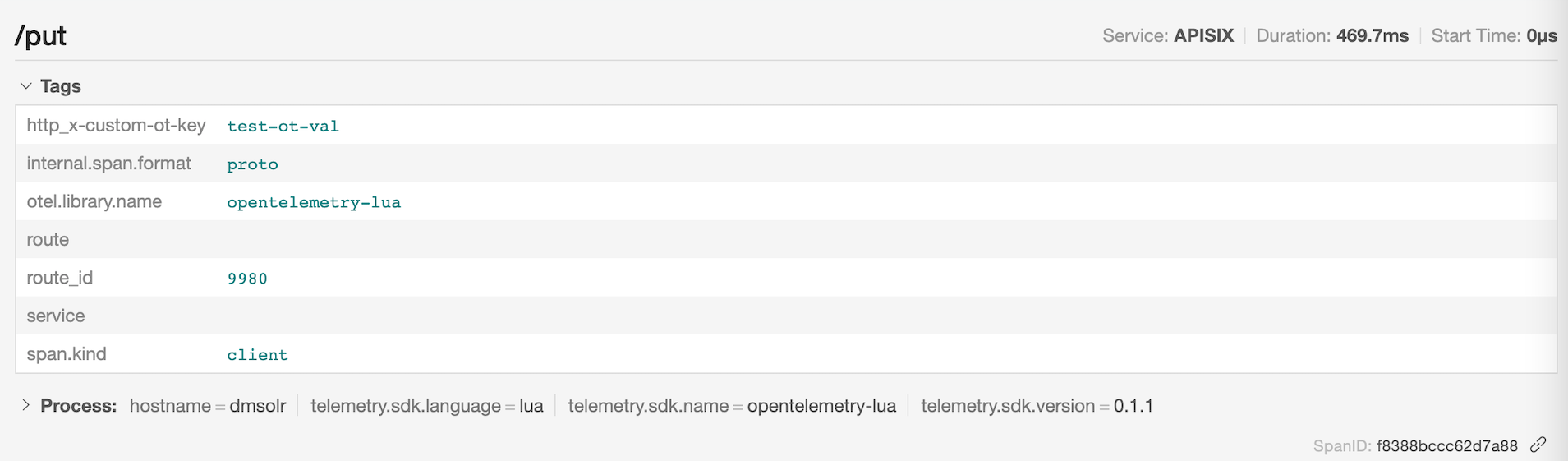
You need to note that the additional_attributes configuration is set to take
values from Apache APISIX and NGINX variables as attribute values, so
additional_attributes must be a valid Apache APISIX or NGINX variable. It also
includes HTTP Header, but when fetching http*header, you need to add
http*as the prefix of the variable name. If the variable does not exist, thetag
will not be displayed.
Example
This scenario example deploys Collector, Jaeger, and Zipkin as backend services by simply modifying the OpenTelemetry Collector example, and starts two sample applications (Client and Server), where Server provides an HTTP service, and Client will cyclically call the server provided by the server. HTTP interface, resulting in a call chain consisting of two spans.
Step 1: Deploy OpenTelemetry
The following uses docker compose as an example. For other deployments, see
Quick start.
You can see the following command to deploy1:
git clone https://github.com/open-telemetry/opentelemetry-collector-contrib.git
cd opentelemetry-collector-contrib/examples/demo
docker compose up -d
Visit http://127.0.0.1:16886 (Jaeger UI) or http://127.0.0.1:9411/zipkin (Zipkin UI) in your browser. If it can be accessed normally, the deployment is successful.
The following screenshots show an example of successful access.
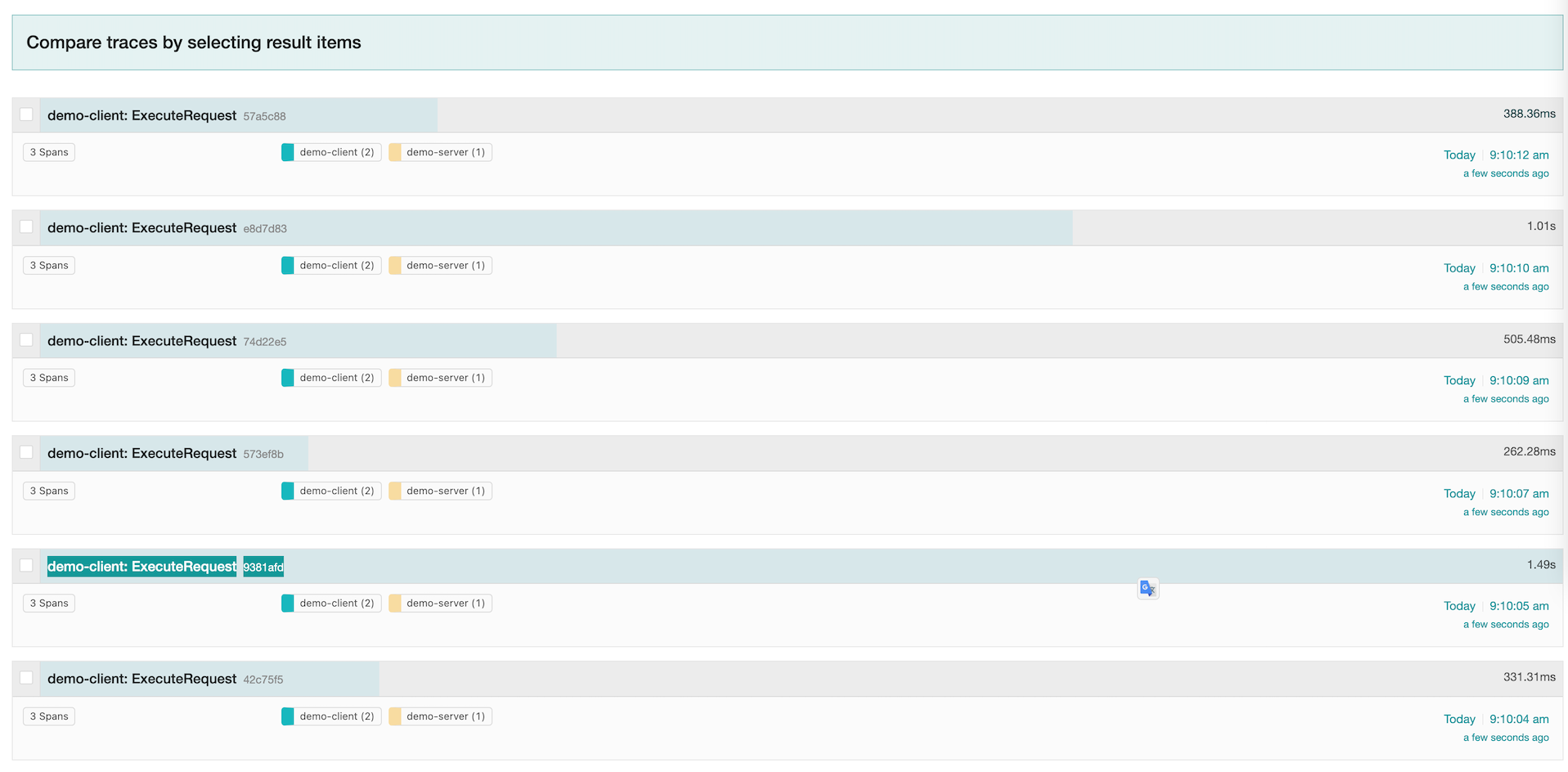
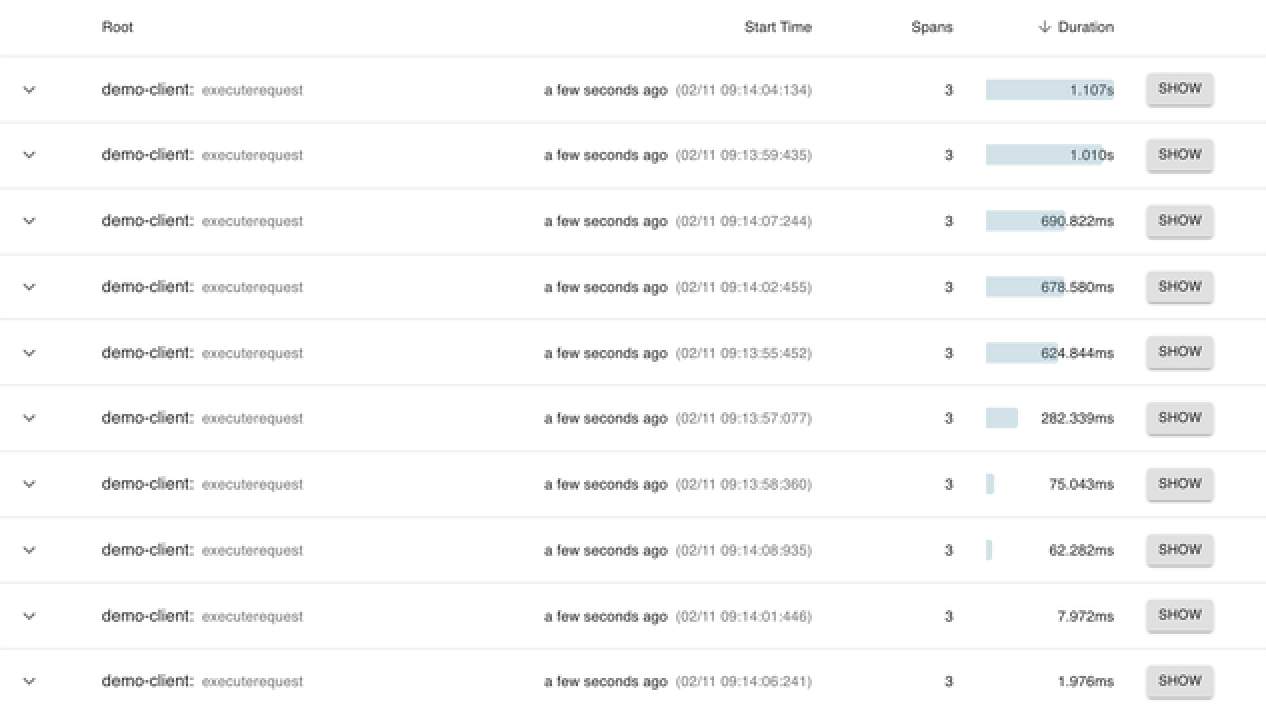
Step 2: Configure the Test Environment
The Apache APISIX service is introduced, and the topology of the final application is shown in the following figure.

The Trace data reporting process is as follows. Among them, since Apache APISIX
is deployed separately and not in the network of docker-compose, Apache APISIX
accesses the OTLP HTTP Receiver of OpenTelemetry Collector through the locally
mapped port (127.0.0.1:4138).

You need to make sure you have enabled the opentelemetry plugin and reload
Apache APISIX.
You can see the following example to create a route and enable
theopentelemetry plugin for sampling:
curl http://127.0.0.1:9080/apisix/admin/routes/1 \
-H 'X-API-KEY: edd1c9f034335f136f87ad84b625c8f1' \
-X PUT -d '
{
"uri": "/hello",
"plugins": {
"opentelemetry": {
"sampler": {
"name": "always_on"
}
}
},
"upstream": {
"type": "roundrobin",
"nodes": {
"127.0.0.1:7080": 1
}
}
}'
Modify the ./examples/demo/otel-collector-config.yaml file to add the OTLP
HTTP Receiver.
receivers:
otlp:
protocols:
grpc:
http: ${ip:port} # add OTLP HTTP Receiver,default port is 4318
Modify docker-compose.yaml file.
You need to modify the configuration file, change the interface address of Client calling Server to the address of Apache APISIX, and map the ports of OTLP HTTP Receiver and Server services to local.
The following example is the complete docker-compose.yaml after the
configuration is modified:
version: '2'
services:
# Jaeger
jaeger-all-in-one:
image: jaegertracing/all-in-one:latest
ports:
- '16686:16686' # jaeger ui port
- '14268'
- '14250'
# Zipkin
zipkin-all-in-one:
image: openzipkin/zipkin:latest
ports:
- '9411:9411'
# Collector
otel-collector:
image: ${OTELCOL_IMG}
command: ['--config=/etc/otel-collector-config.yaml', '${OTELCOL_ARGS}']
volumes:
- ./otel-collector-config.yaml:/etc/otel-collector-config.yaml
ports:
- '1888:1888' # pprof extension
- '8888:8888' # Prometheus metrics exposed by the collector
- '8889:8889' # Prometheus exporter metrics
- '13133:13133' # health_check extension
- '4317' # OTLP gRPC receiver
- '4318:4318' # Add OTLP HTTP Receiver port mapping
- '55670:55679' # zpages extension
depends_on:
- jaeger-all-in-one
- zipkin-all-in-one
demo-client:
build:
dockerfile: Dockerfile
context: ./client
environment:
- OTEL_EXPORTER_OTLP_ENDPOINT=otel-collector:4317
- DEMO_SERVER_ENDPOINT=http://172.17.0.1:9080/hello # APISIX address
depends_on:
- demo-server
demo-server:
build:
dockerfile: Dockerfile
context: ./server
environment:
- OTEL_EXPORTER_OTLP_ENDPOINT=otel-collector:4317
ports:
- '7080:7080' # Map the Server port to the host
depends_on:
- otel-collector
prometheus:
container_name: prometheus
image: prom/prometheus:latest
volumes:
- ./prometheus.yaml:/etc/prometheus/prometheus.yml
ports:
- '9090:9090'
It should be noted that demo-client.environment.DEMO_SERVER_ENDPOINT needs to
be changed to your Apache APISIX address, and ensure that it can be accessed
normally in the container.
Of course, you can also deploy Apache APISIX through docker-compose.yaml. For
details, see Installation via Docker.
Step 3: Verify the Outputs
After the redeployment is completed, you can access the Jaeger UI or Zipkin UI to see that the Span of APISIX is included in the Trace, as shown below:
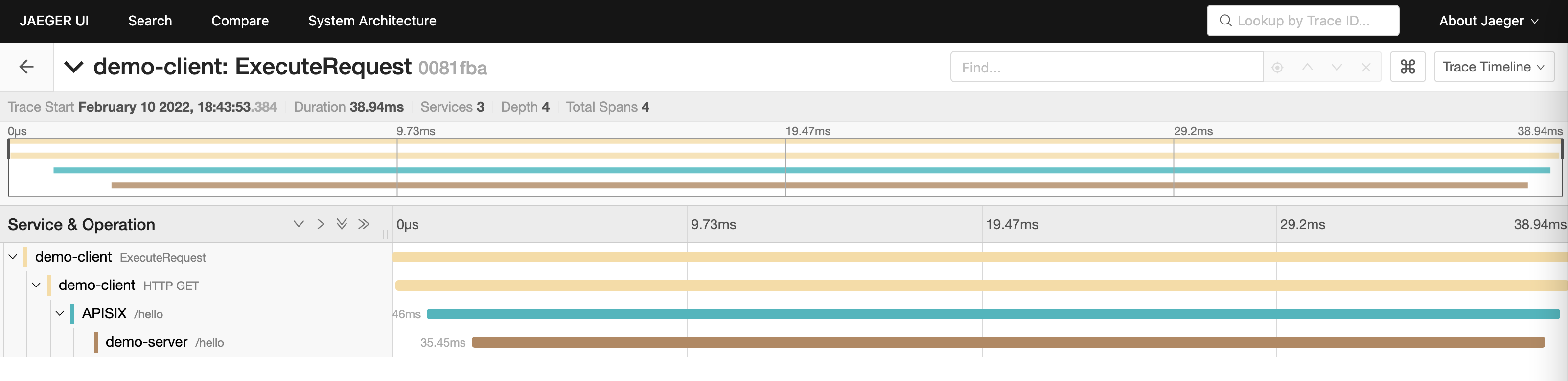
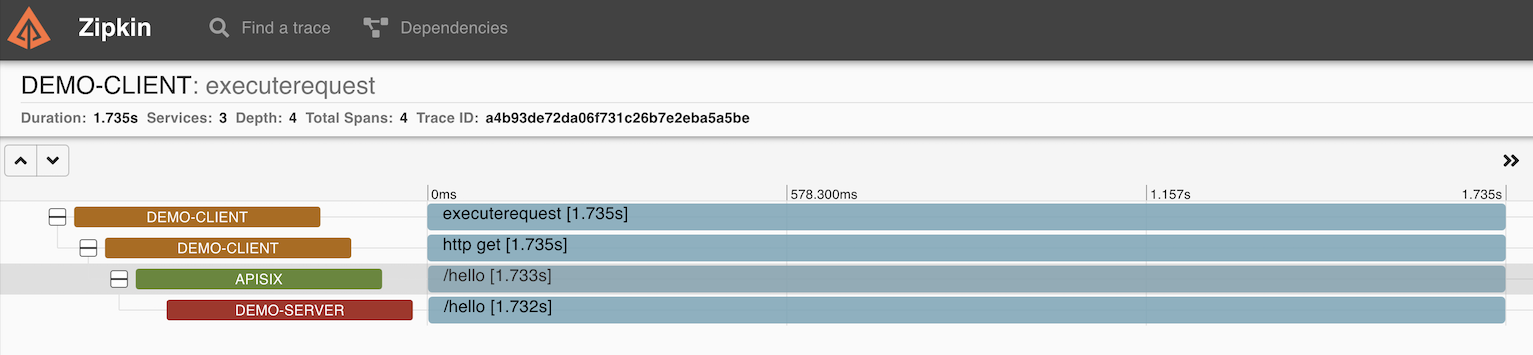
When demo-server is not instrumented, you can still getting visibility of the demo-server behavior by enabling this plugin. Although this is not a typical case, it is a poor-man substitute of a real instrumentation of demo-server and provides a lot of value.
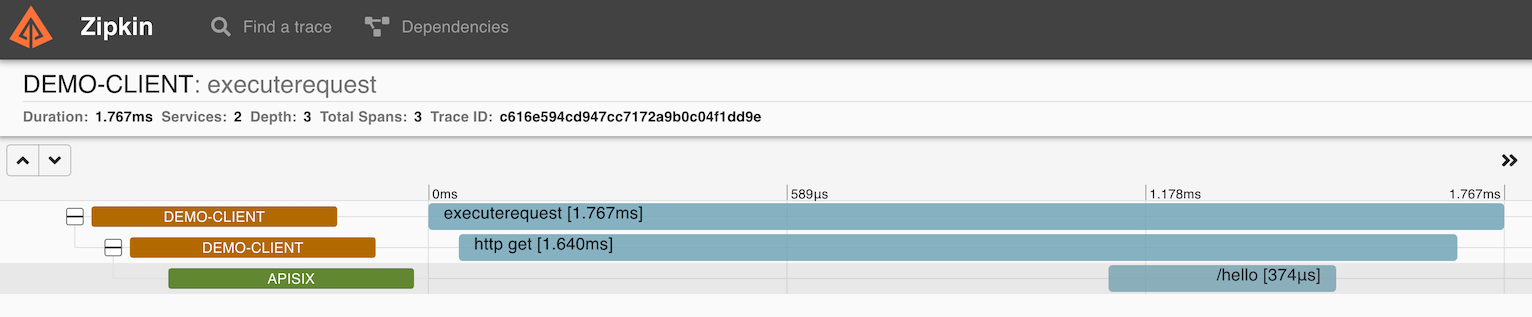
When the request does not reach the demo-server, the output would not include the span of demo-server.
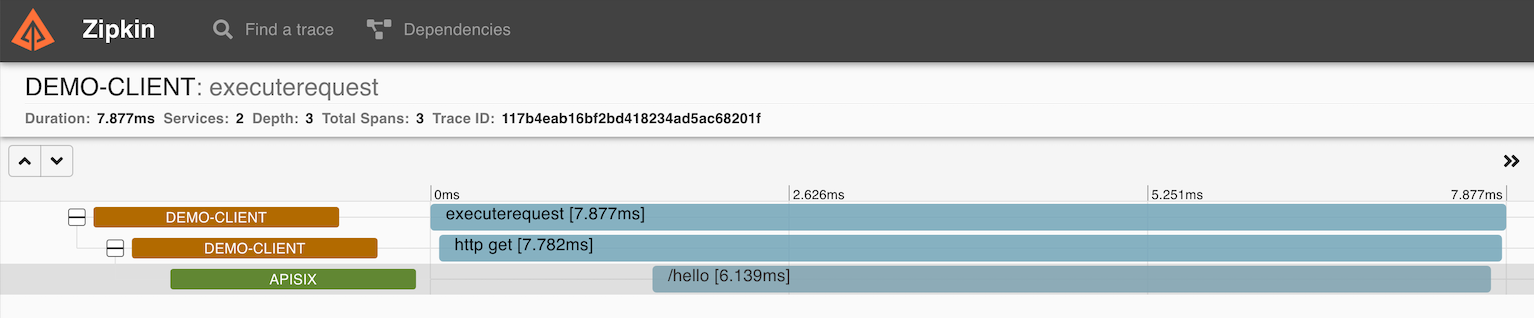
Disable the Plugin
If you do not need trace collection of a route temporarily, you only need to
modify the route configuration and delete the part of opentelemetry under
plugins in the configuration.
If you enabled opentelemetry globally by binding Global Rules, you can remove
the configuration of the opentelemetry global plugin.
Note that disabling the opentelemetry plugin only results in disconnecting the
APISIX span, the client and server spans will remain connected.
Summary
After Apache APISIX integrates OpenTelemetry, it can easily connect with many Trace systems on the market. Apache APISIX is also actively cooperating with communities to create a more powerful ecosystem.
Apache APISIX is also currently working on additional plugins to support integration with more services, if you’re interested, feel free to start a discussion on GitHub, or communicate via the mailing list.
A version of this article was originally posted on the Apache APISIX blog.
docker-composeis deprecated. For details, see Migrate to Compose V2. ↩︎